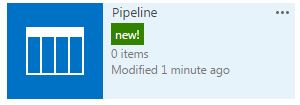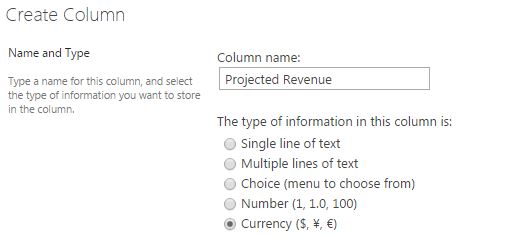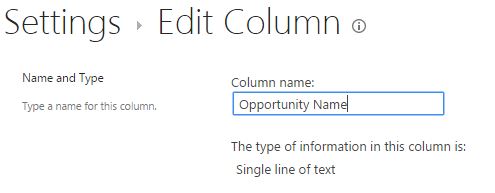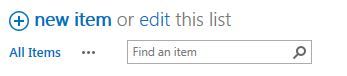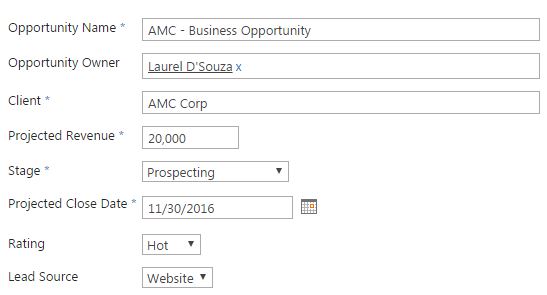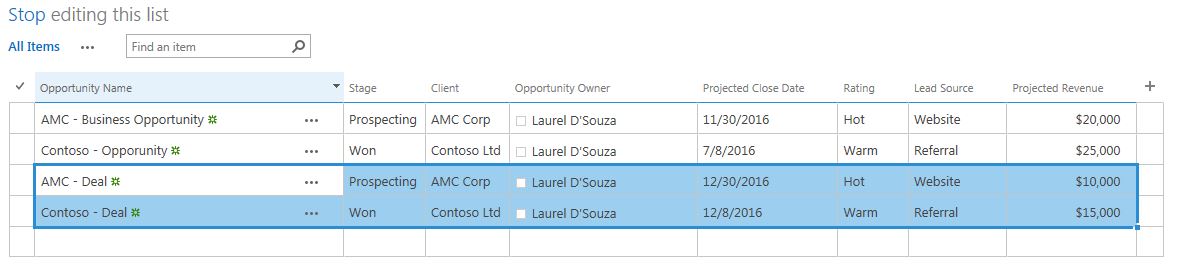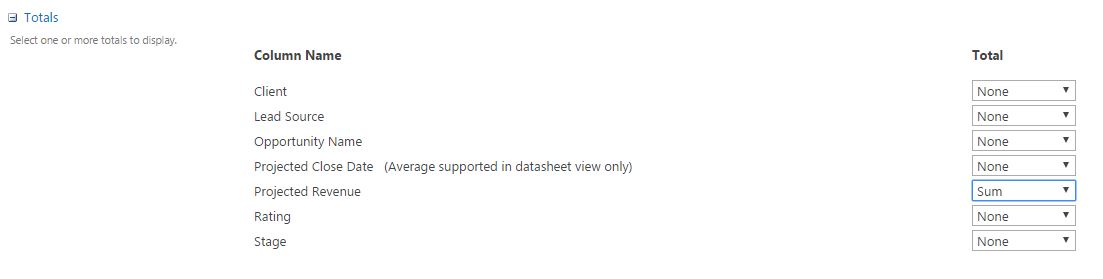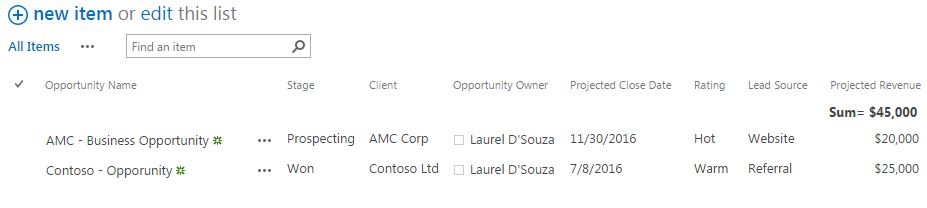This is a blog post in the series “Implementing a Business Development/Sales Pipeline in SharePoint.” In this series, I will show you how to implement a Pipeline to manage and track your Sales or Development Opportunities. If you don’t have a CRM to track your leads or opportunities, here is a quick and easy way to build a robust and efficient solution.
The Business Requirements
- Track Opportunities and their status
- Ability to view historical and current Opportunities
- Track the sales person/owner of the opportunity
Create a Custom List in SharePoint
The first thing to do, is to create a custom list and add the necessary metadata you would like to associate with an Opportunity.
Add the opportunity metadata colmns like Stage(Choice), Projected Revenue(Currency), Opportunity Owner(Person or Group). You can add more metadata like Lead Source, Rating depending on your business requirements.
Before we begin adding new opportunities, rename the default sharepoint list column ‘Title’ to ‘Opportunity Name’.
Add New Opportunities
Select New Item to begin adding Opportunities to your Pipeline.
SharePoint Tip: Learn how to change the column order in a form
If you have existing opportunities in Excel, you can easily do a bulk update by importing them into SharePoint.
Select ‘Edit’, select the first cell to paste into and Press ‘Control + V’ on your keyboard. Select ‘Stop’ to save your changes.
Modify the Default View
To display a sum of the Projected Revenue in my SharePoint View, select ‘Modify View’ from the List tab, scroll down to the Totals Section and select ‘Sum’ as the Total.
This is a quick overview on implementing a Business Development/Sales Pipeline to track and manage your opportunities. In the next part of this blog post series, I will cover some advanced functionality that you may want to add to this solution.
Implementing a Business Development/Sales Pipeline in SharePoint (Part 2)